What is Hootsuite (Time Saving Tools & Tips)
If you are like me, you are always looking for new tools to save time.
When you run a blog, it can be time consuming to write and promote your posts https://experience.tripster.ru/destinations/mauritius/ on a daily basis.
Anything we can do to cut the time it takes to get the word out is a welcome tip.
In my search for new tools, I have come across some that have worked and some that didn’t.
Hootsuite works.
I used to use Tweedeck to manage my twitter account but not anymore. At first, I wasn’t that thrilled with Hootsuite, but now I don’t know what I would do without it.
What is Hootsuite?
Hootsuite was launched in 2008 by Invoke Media. And, since then, it has become one of the most popular social media management applications on the market. Hootsuite is designed to help automate the social sharing process. You can integrate all of your social media accounts into one central dashboard for easy administration.
You can compose, send, schedule and track all of your posts from your dashboard. This is a great option for those with multiple social media accounts such as Twitter, Facebook, Google+ and Instagram. It even allows for multiple accounts from the same platform i.e. two Twitter accounts.
The great thing is there is no software to download. Your Hootsuite account can be accessed from anywhere in the world. Better yet, if you have more than one person that oversees your social media accounts, Hootsuite Pro allows you to add team members to streamline your workflow.
In a survey by Pingdom, out of 100 global brands over 20% of them used Hootsuite to manage their social media channels. These are some heavy hitters such as Coca Cola, Pepsi, Google and Intel.
Today, there seems to be an obligation to be on every social media platform out there. So, why not make it as easy as possible and manage them all from one place.
How much does it cost?
Hootsuite is a free application but does offer a Pro and Enterprise version. When you decide you need more functionality than what the free version offers, Hootsuite is offering a free 30-day trial of their Hootsuite Pro option. If you find that the Pro plan is not for you, you can revert back to the free plan by following the steps in this link.
Here are the different plans and the features they offer.
A look at the Hootsuite dashboard
The dashboard is fairly straightforward and easy to use. The first thing you will want to do when you sign up for a Hootsuite account is to add our social media accounts.
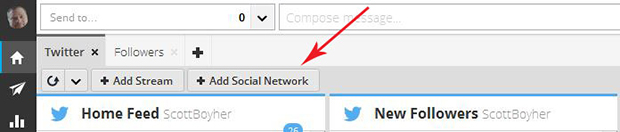
The “Add Social Network” screen will pop up allowing you to add all of your social accounts from the different networks. You will have to allow the Hootsuite app to access and connect to your accounts. Just follow the prompts to add your account.
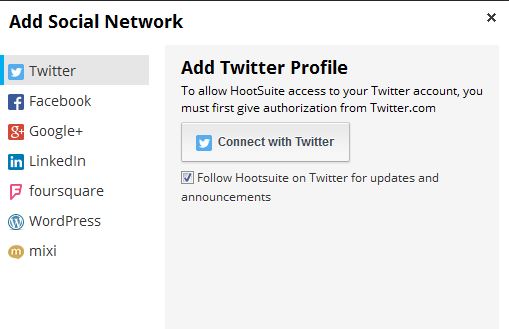
Scheduling a post
One of the most useful tools that Hootsuite offers is the ability to schedule posts to your social accounts. For this tutorial, I am going to use my Twitter account as the default account.
At the very top of your dashboard, are the “Compose Message” fields. Click inside to compose a message.
![]()
It will expand to look like this.
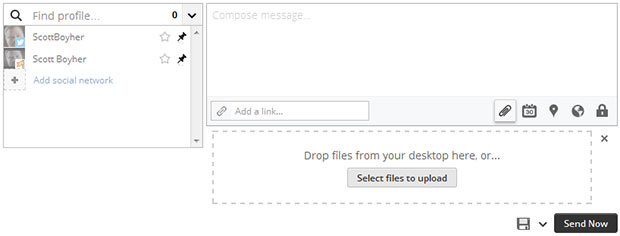
In the “Add a Link” field you can enter the URL to the content you want to share. Hootsuite will automatically shorten the ULR for you and place it in the message field.
There are five icons that you will need to be familiar with when composing a post.
![]()
- Attach an image (or you can drag and drop)
- Scheduling
- Add location
- Targeting Options
- Privacy Options
Now, it’s time to compose and schedule your message. Enter your message in the compose message field next to the shortened URL and don’t forget to use hashtags.
To schedule a post, click on the calendar icon (icon 2) and you will see a screen like this.
You can choose what day and time you want it to be posted. Further, you can choose to have Hootsuite email you when the message has been posted. In addition to scheduling the message, you can choose to target your message by country (icon 4).
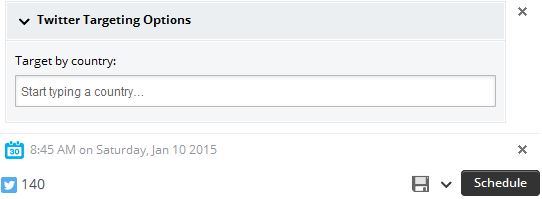
Now all you have to do is choose what social network you are going to send your message.
Now you can schedule your post!
Adding a stream
Streams are different views that you can setup for each account. If we take Twitter for example, you can set up your main feed, new followers and scheduled tweets.
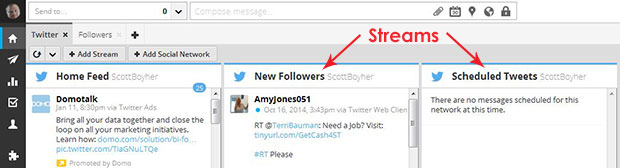
You can view your scheduled posts by adding the “Scheduled Tweets” stream.
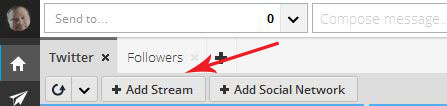
Choose what stream you want to add to your dashboard.
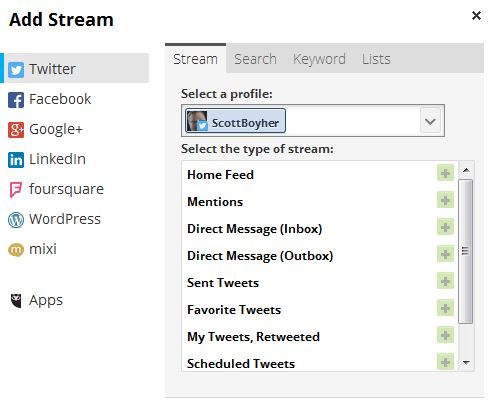
Once you choose a stream they show up on your dashboard where you can reorder them however you want.
Link tracking
By shortening the URL of the content you want to share as we did in the “Add Link” step above, Hootsuite allows you to track clicks on your links.
To track your clicks, choose the “Analytics” section from the left menu.
Then choose “URL Click Stats” from the sub menu.
This section displays all of the post you have made along with the links to the content.
Choose the account you want to analyze in the drop down then click on the post you want to check. The shortened link will appear in the left field, just hit apply.
You will see a screen that shows you the click count.
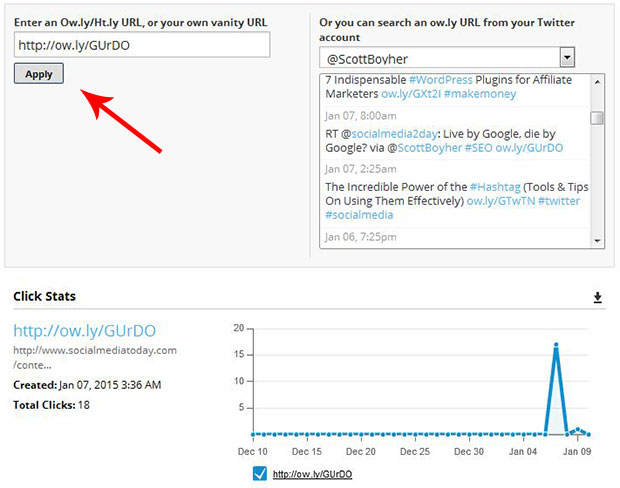
There are a lot of things you can do with the analytics section, including setting up templates and different views. My advice is to play around with them and you will discover just how powerful they can be.
Using Hootsuite for trending topics
Hootsuite allows you to search for trending topics on Twitter. In the upper right corner of you dashboard is the search feature. Click on the small magnifying glass to open trending topics.
Type in a topic of interest and it will display the top tweets for that category.
Adding third party apps to Hootsuite
Even though Hootsuite is loaded with functionality, it also allows for third party applications.
One of my favorite applications is the “Unfollow” app.
On the left menu, there is a sub section under “Streams” for the app directory.
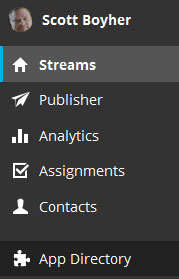
Click on the app directory for a list of popular apps.
Do a search for the app you are looking for, in this search I have installed the “Unfollow” app.
Once the app is installed, just add a stream like we did in the “Add Stream” step above.
The unfollow app will show you who has unfollowed you on a daily basis.
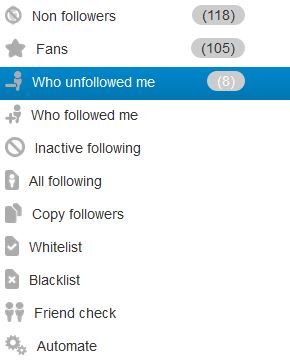
Here is a look at the analytical view of the unfollow app.
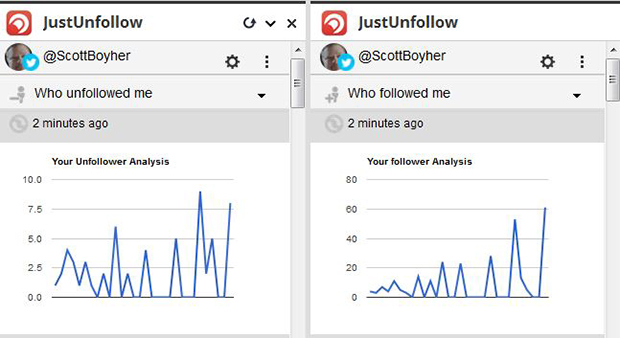
At the bottom of the graph is a list of Twitter users that have unfollowed you. I didn’t show them here out of privacy concerns for them but you get the point.
Other Hootsuite services
Conclusion
If you only have one social media account, Hootsuite may seem like overkill. But, if you manage several social media accounts from several different platforms, Hootsuite is a time saver for sure.
I have only shown you some of my most used features of Hootsuite. This is only the tip of the iceberg of what Hootsuite has to offer. Hootsuite is just one more tool in your arsenal that can streamline your workflow and make managing your social media strategy easier. Get your 30-day free trial of Hootsuite Pro here. Remember, if you find that the Pro plan is not for you, you can revert back to the free plan by following the steps in this link.
Do you have a tool you use to streamline your social media marketing? Let us know in the form below.




